Customer Engagement
Using the Netcore CE panel, you can engage with your website users via engagement channels like web push notifications & web messages.
Step 1: Complete basic setup
Please ensure that you have done the Basic Setup of Netcore CE Web SDK in your website.
Step 2: Web push notifications
Once you have done you basic JS SDK integration, to enable WPN on your website you need to follow the below steps.
- Go to Settings section, click on "Websites". Here you can create a new website or enable WPN for an existing website.
- Check the 'Advance features' check-box and enable the 'Browser Push Notification' toggle.
- Once, this is done the fields would appear where you can set-up WPN for your website using FCM or VAPID integration. For Safari browser, you can configure APNS integration.
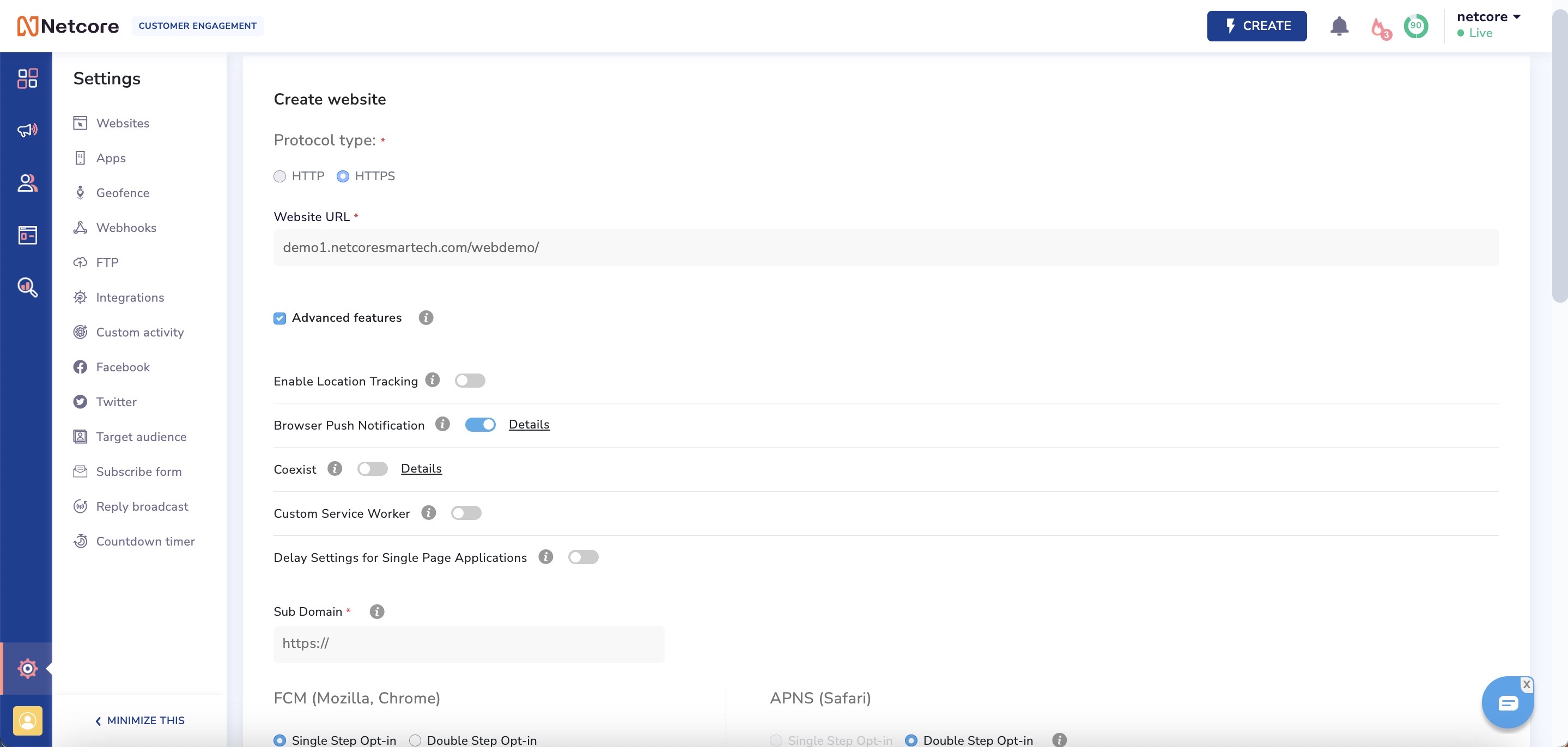
VAPID integration
VAPID lets you configure BPN with lot of ease, where you don’t need to configure FCM, VAPID public-private keys can be created by vendor itself (i.e. Netcore).
VAPID means “Voluntary Application Server Identification” for Web Push and is defined by RFC 8292. This protocol has been added to Web Push as a separate standard after some years, in order to add an additional layer of security to the subscriptions, since they can only be used by someone who has the VAPID private key.
To setup browser push notification for your website using VAPID, please follow the below steps.
Scenario 1: New implementation
If you are using VAPID for the first time and do not have the required keys, then you can click on the 'GENERATE' button. Netcore will generate the VAPID keys for you.
- Public Key
- Private key
Token collection will happen as and when users visit the website and get subscribed.
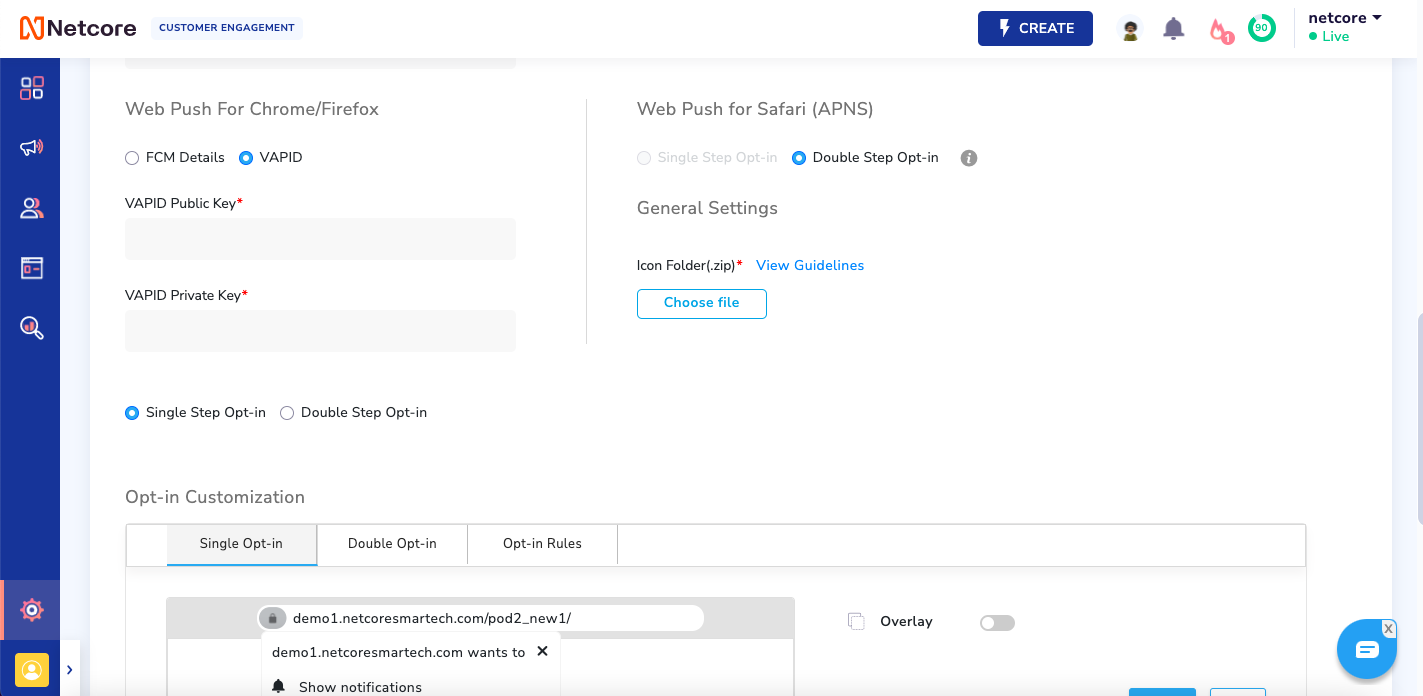
Scenario 2 : Migrating with existing keys
Assets → Websites under Push notifications settings section will have an option to enable VAPID.
If you already have VAPID keys as below, you can input them in the VAPID settings section.
- Public Key
- Private key
If the user has already given permission for receiving notifications, then the subscription prompt will not be shown to the user again, the token will be generated internally.
FCM integration
To integrate FCM for WPNs, you need the following information.
- Authorisation Key
- API Key
- Sender ID
- Project ID
- App ID
To get the above details, you will have to create an account with Firebase Cloud Messaging. Refer to this link FCM account creationto get more details on the same.
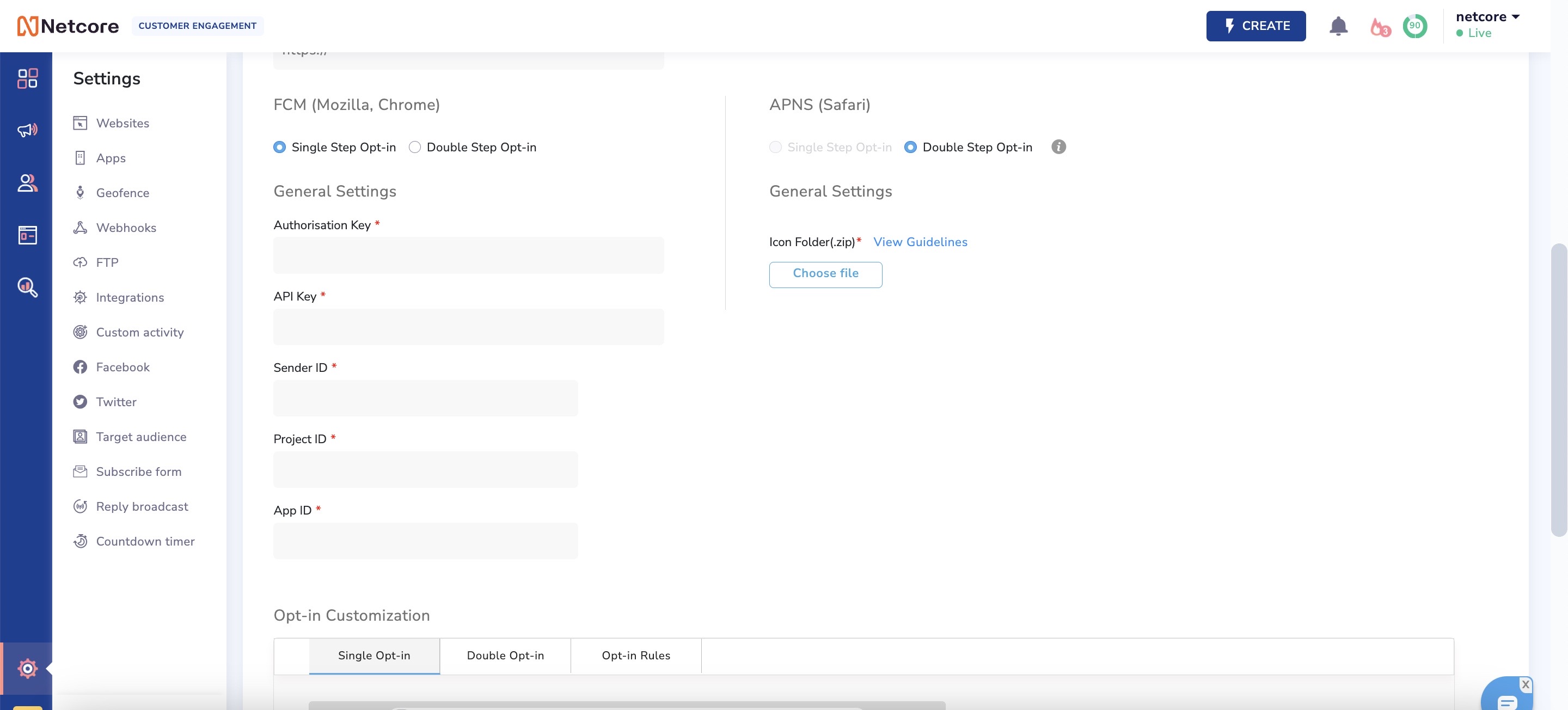
APNS integration
To enable WPN for Safari browser, you need to upload the certificate. To get that, please refer to this link APNS configuration
- Once you get the required certificate, it needs to be uploaded on the panel as shown above.
Step 3: Web messages
The Basic Setup of Netcore CE Web SDK in your website is enough to run basic web messages.
For complex use cases involving events and user segmentation, please head over to User & Event Tracking section.
Updated over 1 year ago
